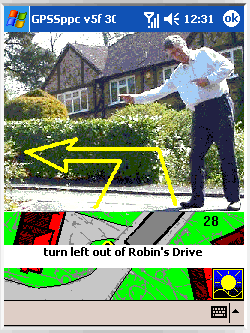Home .
GPS .
Download .
Business .
Partners .
Contact .
Family .
AVL .
Links .
History .
AsOnTV .
Forum
GPS Software on Pocket PC based GPS and Smartphones
Updated Friday 4th November 2016 UK time
see what Windows Mobile PDA are used by some of our
GPSSppc beta testers and play the video.
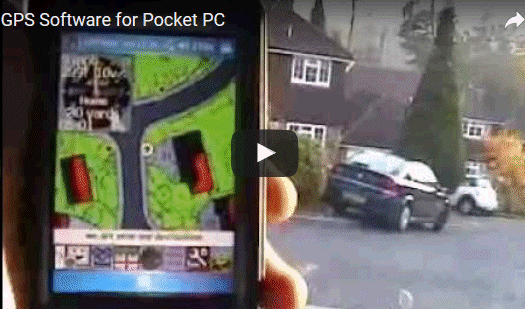
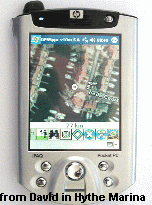
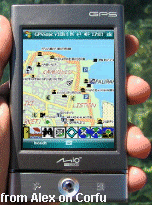
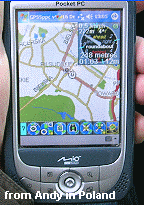
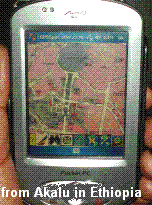



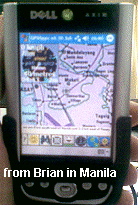


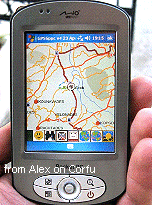
see the
GPS Tourist guide for Corfu in Greece

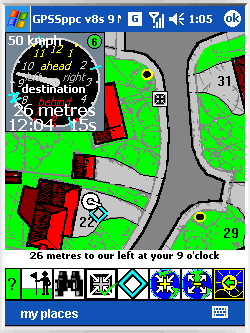
GPSS is available for Pocket PC based GPS and and Smartphones.
One example is the Mio P350 Digiwalker on the left.
GPSSppc runs with the Microsoft Compact Framework, available under Windows Mobile 2003, 5 or 6.
Maybe Linux, Palm and/or Symbion platforms will follow, if there is a business need.
Both full Windows GPSS and GPSSppc for the Pocket PC
use the same compatible mapping and speech data from this web site and many other sources.
I expect to grant free licences for "GPSS on Pocket PC & Smartphone", with the free mapping
for over 160 countries,
to high volume manufacturers and distributors of these products.
This is a similar
process as took place in 1995/1996 when several million copies of the full Windows GPSS were distributed
on CD. Those wishing to discuss this with me will need to read the
business page carefully, then follow the path suggested. They will
probably also wish to participate in our Beta testing activity described below.
I'd like to thank all those who have helped with
beta testing
the very latest version of GPSSppc. You can see these good people
here
, including what hardware they are using.
Robin Lovelock, Sunninghill UK, September 2010.
a very brief user guide ...
This is now on another page, the
GPSS on Pocket PC user guide
GPSSppc for the Pocket PC and Smartphone - Installation

You may find testing GPSS on the Pocket PC easier if you first test
the full Windows GPSS on a Laptop with GPS.
You could start with steps 1 and 2 on
the
download page.
Robin will provide you information such as mapping, according to where you are.
The GPSS mapping you use on the Laptop
can be identical to that on the Pocket PC.
After testing this mapping with GPS on the laptop, you could then
activesync the folder to your Pocket PC based system.
OR - you may prefer to start with the "GPSSppc install process" below.
You will find the full Windows version of GPSS useful
when checking out new mapping.
GPSSppc needs Microsoft Windows Mobile ...
GPSSppc should work reliably if run on a Pocket PC based platform running Windows Mobile 2003, or later.
To find out what Operating System you have, tap on Start-Settings-System-about.
You should see something like "Windows Mobile 2003" or "Windows Mobile 5" or "Windows Mobile 6".
If you see something like "Windows CE 4.20"
then this is in fact Windows Mobile 2003.
Windows Mobile 2003 was powered by Windows CE 4.20
Windows Mobile 5 was powered by Windows CE 4.5
Windows Mobile 6 was powered by Windows CE 5.0
Windows Mobile 6.1 was powered by Windows CE 5.2
Windows Mobile 6.5 and so on. (Thanks to Sham for providing this)
Many low cost GPS nav systems are supplied, not with Microsoft Windows Mobile, but
a stripped down Windows CE. A few of our
beta testers have tested GPSSppc on these platforms
but there are problems due to restrictions in the Microsoft foundation software.
For further information about Windows CE click
here
GPSSppc will not work on Windows Mobile 2002.
This is because the Microsoft Compact Framework needs a later version of Windows Mobile.
GPSSppc requires the Microsoft .Net Compact Framework ...
If you run gpssppc.exe and nothing happens, or you get an error message, saying you need the .Net Compact Framework,
then you can install it from the
Microsoft site
To install the latest Microsoft Compact Framework, you have your Pocket PC connected by Activesync to your
Internet PC, and visit the Microsoft link above. You click on the [DOWNLOAD] button
and run NETCFSetupv2.msi to install it via activesync to the Pocket PC.
GPSSppc install process...

- do step 1 on the
download page to create your folder of GPSS files on the full Windows PC.
- have your Pocket PC connected to this full Windows PC with Activesync running.
- Activesync this folder of files from your desktop PC to your Pocket PC. e.g. Storage Card\GPSS
- use file explorer or a shortcut to run GPSSPPC.EXE on the Pocket PC.
It should work as in the "very brief user guide" above.
- if GPSSppc works with the GPS, you can add more GPSS mapping for your country.
See "test in simple steps" below.
- if you are feeling lucky, you can replace gpssppc.exe by the latest version from the
GPSSppc Beta Testers page :-)
The
GPSSppc Beta Testers page will
include a pre-release GPSSppc v14.
The full Windows GPSS v6.95 Baseline includes the v13 Pocket PC baseline from 3rd September 2010.
If you contact me, please remember to say what version of GPSSppc you are running.
test in simple steps to fix problems ...

"Change a little, test a lot" - is a good rule to follow.
- if something does not work, you
are more likely to know what you did wrong :-)
Follow the advice in the sections below. If you still have problems, you could look
on the new
GPSS Message Board.
It's very new, with few people using it yet, so you may then decide
to email Robin using his
contact page. It may save time if you answer what questions you can in
the step 2 Quiz on the
download page.
You may want to test new GPSS mapping on your full Windows desktop or Laptop GPSS,
before you test it with GPSSppc.
You don't need a GPS for the full Windows PC for this. See "How do I test other maps ?" on the
tips
page.
Alan pointed out that the whole GPSSppc folder can be on your storage card - which may make
it easier testing on more than one Pocket PC. But if you are going to try GPSSppc out on a friend's
hardware, remember you may still need to install the Microsoft Compact Framework, and so
may still need the active-sync cable, access to the net, etc.
setting up a shortcut to run gpssppc.exe ...
On my Windows Mobile 5 iPAQ I set up a shortcut to gpssppc.exe by tap and hold (equivalent of mouse right click).
I do this in file explorer to "copy" gpssppc.exe, then navigate to windows/start menu
and do a tap and hold, then "paste shortcut".
I then get gpssppc on my startup drop down list of programs.
The same "tap and hold" approach can be used for rename etc.
first tests of GPSSppc ...
When you run gpssppc (or gpssp) you should see the blue logo screen and hear Robin speaking. It should settle
near Robin's house on the Armitage Court map, and speak position regularly.
 You should be able
to tap on the icons and buttons and do the things described in the
brief user guide.
Some of these functions, such as speed warnings, will be seen and heard if you play back
the little walk Robin made with the [>] button. If you wait patiently, you will see and hear
facilities such as speed warnings and Expected Time of Arrival (ETA).
You should be able
to tap on the icons and buttons and do the things described in the
brief user guide.
Some of these functions, such as speed warnings, will be seen and heard if you play back
the little walk Robin made with the [>] button. If you wait patiently, you will see and hear
facilities such as speed warnings and Expected Time of Arrival (ETA).
test with the GPS ...
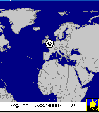 When you get the Pocket PC Baseline working on your Pocket PC with Armitage Court maps and sounds
- you are ready
to test with your GPS.
If the GPS plugs into the bottom of the Pocket PC, this is COM1, and gpssp should respond
automatically. It will probably select a World map, because it does not yet have a more
detailed map of where you are.
If you do get GPSSppc responding to the GPS, you can go on to "finding your GPS lat/lon so Robin can find mapping for you ..." below.
When you get the Pocket PC Baseline working on your Pocket PC with Armitage Court maps and sounds
- you are ready
to test with your GPS.
If the GPS plugs into the bottom of the Pocket PC, this is COM1, and gpssp should respond
automatically. It will probably select a World map, because it does not yet have a more
detailed map of where you are.
If you do get GPSSppc responding to the GPS, you can go on to "finding your GPS lat/lon so Robin can find mapping for you ..." below.
If the position is just west of Africa, at latitude 0, longitude 0, it is probably because
your GPS needs good GPS signals - try going outside the house for a few minutes :-)
 If GPSSppc does NOT respond to the GPS, and remains on the Armitage Court map,
you need to use the "experimental" page of buttons to set up the correct COM port number
for your GPS,
if it is not 1, and speed, if it is not 4800. You tap the "maintenance" button (spanner,
nut and bolt) to get the experimental controls.
If GPSSppc does NOT respond to the GPS, and remains on the Armitage Court map,
you need to use the "experimental" page of buttons to set up the correct COM port number
for your GPS,
if it is not 1, and speed, if it is not 4800. You tap the "maintenance" button (spanner,
nut and bolt) to get the experimental controls.
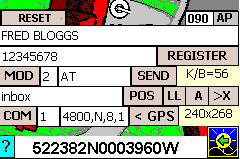
First try the new [< GPS] button
added to the
"maintenance" buttons, which searches automatically for the GPS.
GPSSppc may take 5 or 10 minutes to try all the combinations
of comm port number and speed.
You can also do it manually, tapping [COM] after changing the 1 near it. e.g. to 2 or 3 or 4.
Depending on what GPS you have, you may need to change the 4800. e.g. 9600 or 32400.
When you find the correct settings, GPSSppc will respond
and show your position on the World map.
Now exit GPSSppc with the [OK] button in the top
right corner of the screen. GPSSppc will update the GPSS.CFG and GPSS.COM files
so that it will use the correct settings next time GPSSppc is run.
use of GPSGate as a fix for the HTC TyTn ii or if you still have problems ...
Robin spoke by 'phone to Johan Franson in Sweden on 30th January 2006: quick fix to get GPSSp to work with a GPS,
that is not on COM1, is to use
GpsGate on
franson.com/gpsgate. You can test it for free
before deciding to buy the GPSGate licence. At present Franson do not offer a suitable OEM licence for
use their Comm tools within GPSSppc so it could be given to millions of users... pity :-)
footnote from Robin: it seems very few people need GPSGate to make GPSSppc work
with their GPS, unless they have the HTC TyTn ii - but it is useful to know GPSGate is available.
finding your GPS lat/lon so Robin can find mapping for you ...
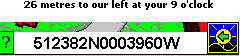 Robin may ask you for your GPS lat/lon so that he can give you tips on what mapping
to download and use. This GPSS mapping will work with both the full Windows GPSS and
GPSSppc for the Pocket PC. It is easier for Robin if you give him this lat/lon in the
old GPSS 15 character format which is based on degrees and minutes. When you have GPSSppc
responding to the GPS, giving the correct position on a low detail map, such as of the World,
tap the "menu" (GPSS logo on the right) icon, until only that is shown - as on the right.
The lat/lon should then be shown in the correct 15 character format. e.g. here it is near
Robin's house: 512382N0003960W. If you give Robin your lat/lon, and other information
such as your address, he will give you mapping tips, which may go down beyond "street level"
to "house level". e.g. like the Armitage Court map. If you have the full Windows version of
GPSS working on a Laptop with GPS, and do step 1 then the step 2 Quiz, then you get these
same tips from Robin based on the lat/lon you put into the step 2 Quiz on the download page.
Robin may ask you for your GPS lat/lon so that he can give you tips on what mapping
to download and use. This GPSS mapping will work with both the full Windows GPSS and
GPSSppc for the Pocket PC. It is easier for Robin if you give him this lat/lon in the
old GPSS 15 character format which is based on degrees and minutes. When you have GPSSppc
responding to the GPS, giving the correct position on a low detail map, such as of the World,
tap the "menu" (GPSS logo on the right) icon, until only that is shown - as on the right.
The lat/lon should then be shown in the correct 15 character format. e.g. here it is near
Robin's house: 512382N0003960W. If you give Robin your lat/lon, and other information
such as your address, he will give you mapping tips, which may go down beyond "street level"
to "house level". e.g. like the Armitage Court map. If you have the full Windows version of
GPSS working on a Laptop with GPS, and do step 1 then the step 2 Quiz, then you get these
same tips from Robin based on the lat/lon you put into the step 2 Quiz on the download page.
other problems getting GPSSppc to work ? Regional Settings not English ?
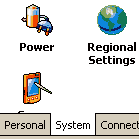 If GPSSppc is not working as you think it should, look at the
Beta Testing
page. See if others have had success with the same platform as you.
See if there are known bugs that have been fixed, or still being solved.
e.g. bugs uncovered in GPSSppc or the Compact Framework such as when
using Regional Settings other than English (English Windows and GPSS
data files use "." as the decimal point. Some European languages use
",". e.g. 3,14159 instead of 3.14159). We hope to fix or "program around"
such problems in the long term, but you may want to try switching your
Regional Settings to English - if they are not already.
If GPSSppc is not working as you think it should, look at the
Beta Testing
page. See if others have had success with the same platform as you.
See if there are known bugs that have been fixed, or still being solved.
e.g. bugs uncovered in GPSSppc or the Compact Framework such as when
using Regional Settings other than English (English Windows and GPSS
data files use "." as the decimal point. Some European languages use
",". e.g. 3,14159 instead of 3.14159). We hope to fix or "program around"
such problems in the long term, but you may want to try switching your
Regional Settings to English - if they are not already.
If you cannot get GPSSppc to respond to the GPS, checkout
David's page which may help.
See the
problems page for the full Windows version of GPSS.EXE
which explains some common problems.
Or just simply contact Robin :-)
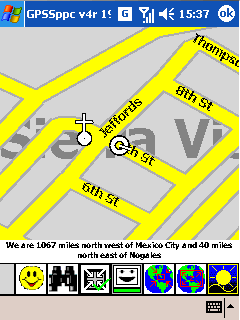
add mapping for your own country, town or house ...
If and when you get the Baseline working on your Pocket PC with the GPS - you are ready to add
maps.
Follow the download pages for your country to see what mapping to download, or
give Robin your lat/lon so he can give you tips.
The mapping for any of the other 160+ countries from the download pages should work with both GPSS and GPSSppc.
If you started with the GPSSA.EXE Baseline mentioned in the "GPSSppc install process" above,
you can download and add the required mapping files to the GPSS folder on your desktop PC, before
activesyncing the bigger folder across to the Pocket PC.
After adding mapping to this, and checking it out with the full Windows GPSS and information on the
tips page
you can delete any files not needed on the Pocket PC (PPC) such as GPSSA.EXE.
Any other mapping downloads like PARIS.EXE or USADISK.EXE can also be deleted after
you have self-extracted the contained files.
You can check things like size of folder to make sure you have enough memory on the PPC.
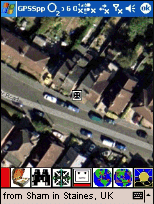 for those in the USA: you should start by adding USADISK.EXE data from the
USA downloads page, plus any more detailed downloads.
Before you can use the vector mapping downloads, you will need to download
the small
USADES.EXE which self-extracts into DES files needed
to make the vector mapping work with GPSSppc. These USA DES files are already in the
full Windows GPSS Baseline.
for those in the USA: you should start by adding USADISK.EXE data from the
USA downloads page, plus any more detailed downloads.
Before you can use the vector mapping downloads, you will need to download
the small
USADES.EXE which self-extracts into DES files needed
to make the vector mapping work with GPSSppc. These USA DES files are already in the
full Windows GPSS Baseline.
For more detailed street maps in UK, western Europe or USA, you might use AutoRoute/Trips and
ARED. You can add detailed mapping from Google Earth, Streetmap, Getmapping
and other sources
via the
mapimage page. See example from Sham on the right.
Those technically minded may wish to see the
addmaps page. e.g. adding maps scanned from paper.
Best do this adding of map data in several phases, not biting of too much at a time ....
"Change a little, test a lot" ;-)
better buttons ? ...
Graphic Artists: can you make us
better button icons for GPSS on Pocket PC ?
help us test the latest GPSSppc ...
Please visit the
GPSSppc Beta Testing page, to see the good work being done by others, and to get the latest version of GPSSppc.
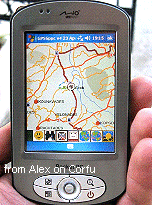


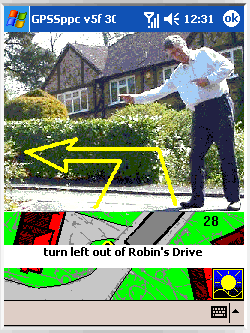


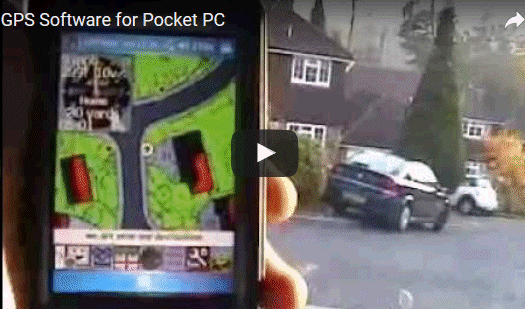
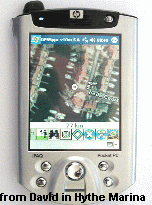
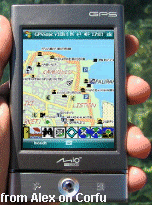
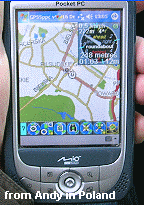
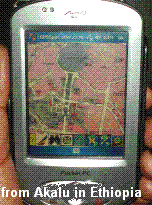



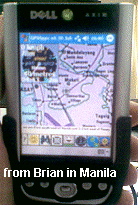


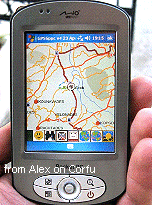

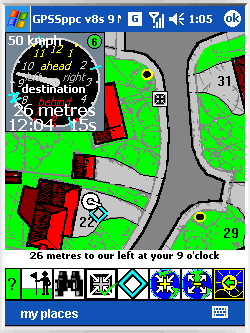



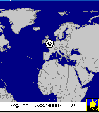 When you get the Pocket PC Baseline working on your Pocket PC with Armitage Court maps and sounds
- you are ready
to test with your GPS.
If the GPS plugs into the bottom of the Pocket PC, this is COM1, and gpssp should respond
automatically. It will probably select a World map, because it does not yet have a more
detailed map of where you are.
If you do get GPSSppc responding to the GPS, you can go on to "finding your GPS lat/lon so Robin can find mapping for you ..." below.
When you get the Pocket PC Baseline working on your Pocket PC with Armitage Court maps and sounds
- you are ready
to test with your GPS.
If the GPS plugs into the bottom of the Pocket PC, this is COM1, and gpssp should respond
automatically. It will probably select a World map, because it does not yet have a more
detailed map of where you are.
If you do get GPSSppc responding to the GPS, you can go on to "finding your GPS lat/lon so Robin can find mapping for you ..." below.
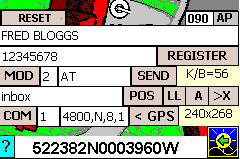
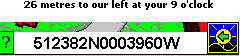 Robin may ask you for your GPS lat/lon so that he can give you tips on what mapping
to download and use. This GPSS mapping will work with both the full Windows GPSS and
GPSSppc for the Pocket PC. It is easier for Robin if you give him this lat/lon in the
old GPSS 15 character format which is based on degrees and minutes. When you have GPSSppc
responding to the GPS, giving the correct position on a low detail map, such as of the World,
tap the "menu" (GPSS logo on the right) icon, until only that is shown - as on the right.
The lat/lon should then be shown in the correct 15 character format. e.g. here it is near
Robin's house: 512382N0003960W. If you give Robin your lat/lon, and other information
such as your address, he will give you mapping tips, which may go down beyond "street level"
to "house level". e.g. like the Armitage Court map. If you have the full Windows version of
GPSS working on a Laptop with GPS, and do step 1 then the step 2 Quiz, then you get these
same tips from Robin based on the lat/lon you put into the step 2 Quiz on the download page.
Robin may ask you for your GPS lat/lon so that he can give you tips on what mapping
to download and use. This GPSS mapping will work with both the full Windows GPSS and
GPSSppc for the Pocket PC. It is easier for Robin if you give him this lat/lon in the
old GPSS 15 character format which is based on degrees and minutes. When you have GPSSppc
responding to the GPS, giving the correct position on a low detail map, such as of the World,
tap the "menu" (GPSS logo on the right) icon, until only that is shown - as on the right.
The lat/lon should then be shown in the correct 15 character format. e.g. here it is near
Robin's house: 512382N0003960W. If you give Robin your lat/lon, and other information
such as your address, he will give you mapping tips, which may go down beyond "street level"
to "house level". e.g. like the Armitage Court map. If you have the full Windows version of
GPSS working on a Laptop with GPS, and do step 1 then the step 2 Quiz, then you get these
same tips from Robin based on the lat/lon you put into the step 2 Quiz on the download page.
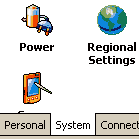 If GPSSppc is not working as you think it should, look at the
If GPSSppc is not working as you think it should, look at the
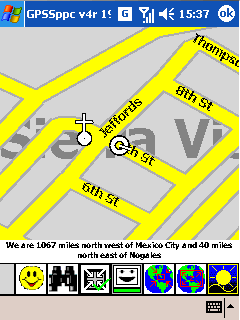
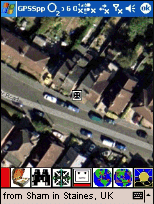 for those in the USA: you should start by adding USADISK.EXE data from the
for those in the USA: you should start by adding USADISK.EXE data from the